🎛️ Camera Control Options
Manual Control: In the Opal Composer app, you'll find a convenient button at the top and in the menu bar. Simply click this button to turn your camera feed on or off as needed. It's designed for ease of use and quick access.

Automatic Privacy: Your privacy is further protected by automatic features. When the Opal app is not in use, or if no other application is accessing your camera, it automatically stays off. This ensures that your camera is active only when you explicitly need it, providing an extra layer of privacy.
🎤 Audio Settings
It's important to remember that these controls are for your camera feed only. Audio settings are managed separately through the application you're using or your macOS system audio settings, ensuring that your audio preferences remain consistent across different uses.
🔴 Live Indicator
For added peace of mind, your camera is equipped with an indicator light. This light will be on when your camera is active, so you're always aware of its status.
🌟 We're Here to Help
Your digital safety and ease of use are our top priorities. If you have any questions or need assistance with your camera's privacy settings, our support team is ready to help. Reach out to us at support@opalcamera.com for any inquiries.