🌐 USB Compatibility
Our webcams operate optimally with USB 3.1 Gen 1 or Gen 2. Ensure your Mac, along with any hubs, adapters, or monitors you're using, supports this standard.
🔌 Inspect Physical Connections & Test Direct Connection
- Securely connect all cables and ensure the USB ports are free from dust or debris.
- Bypass any hubs or adapters by plugging the webcam directly into your Mac. This can help pinpoint any issues with external devices.
- If your Mac has multiple USB ports, switch to another to rule out any port-specific issues.
🔒 Check Device Permissions
Ensure both your Mac and the application you're using have the necessary permissions to access the webcam.
- See this article to verify Opal Composer steps to verify you’ve allowed all permissions.
🔐 Employer Managed Device
If your Mac is managed by your employer, additional permissions might be required. Consult with your IT department or check your device management software. Our support team can also assist in identifying such issues.
- See this article for steps on approving Opal Composer within your MDM software.
🔄 Update the app
Visit Opal Composer to check for the latest app updates. Consider enabling “Automatically install software updates”.
- See this article on how to enable this setting.
↪️ Restart Your Mac and/or Fully Reinstall Opal Composer
A simple restart can often clear up temporary software glitches. Use the keyboard shortcut “Cmd+Q” with the app open to fully close it before restarting.
You may also need to fully reinstall the Opal Composer app to ensure it was installed properly initially, you can follow the steps in this article.
📧 Contact Support
If the above steps don't resolve the issue, reach out to us at support@opalcamera.com for further assistance.
Conclusion
For the best webcam experience, it's crucial to ensure all your devices and cables are compliant with the USB 3.1 standard. By following these troubleshooting steps, you can confidently address and resolve any detection issues.