Getting Started
Everything you need to get your camera up and running
5 Articles
Troubleshooting
Having trouble? We’ve got you covered
18 Articles
FAQs
A collection of Opal’s most frequently asked questions
23 Articles
Privacy & Security
Essential insights to confidently manage and protect your digital privacy and security
5 Articles
Suggested Articles
What to Do if the Video is Blurry or Pixelated
If you're experiencing blurry or pixelated video while using your Opal webcam, don't worry! This is a common issue that can often be resolved with a few simple adjustments. Here's what you can do.
Troubleshooting Audio
Experiencing poor audio quality or no sound at all can be frustrating, especially during important video calls or recordings. If you're facing issues with background noise, scratchy audio, or no sound, follow these steps to troubleshoot and resolve the problem.
Firmware Update Issues & How To Manually Flash Firmware
Encountering issues while updating your Opal webcam's firmware? Don't worry; we're here to guide you through resolving update issues and manually flashing the firmware when needed.
Camera Connection troubleshooting
If your Mac and the app are not recognizing the webcam, follow these steps to troubleshoot.
My Webcam is Crashing
Experiencing interruptions during a meeting due to your webcam disconnecting or crashing can be frustrating. Here's a step-by-step guide to help you troubleshoot and resolve this issue.
Exporting Logs
In the case you need to export your logs to send to our support team or just report a bug with your logs attached, here are a couple quick demos of how to do this.
How to Fix Compatibility Issues With Third-Party Apps
Using your webcam with third-party software like Skype, Zoom, and others should be straightforward. However, if you encounter compatibility issues, here's a detailed guide to help.
How to Improve In-App (3rd Party) Video Quality
Looking to enhance the video quality while using your Opal webcam with third-party applications? Here, we guide you through the essential steps to optimize your video quality for a superior experience.
How to Identify and Fix Physical Hardware Issues With the Webcam
Experiencing physical issues with your Opal webcam? Don't worry! We're here to guide you through some common concerns and their solutions. Let's ensure you get the best experience from your device.
What to Do if Your Webcam is Not Turning On
We understand how crucial it is for your Opal webcam to work seamlessly. If your webcam isn't turning on and you don’t see any Opal video devices in your meeting apps, don't worry! We've compiled a list of steps to help you troubleshoot and resolve the issue.
My Camera Feels Warm: What to Do (Hot Camera)
Feeling a bit of warmth from your Opal webcam? It's natural for electronic devices to emit some heat during operation. However, if the warmth feels excessive, we're here to guide you through the steps to ensure your webcam operates safely and efficiently.
Permissions Issues: Why Your Camera Won’t Connect or you’re stuck in the Opal Composer onboarding
If your Opal webcam isn’t connecting or is stuck during onboarding, it might be due to permissions settings on your Mac. macOS has strict privacy controls, and sometimes, these can prevent apps from accessing your camera. Below we will guide you through the permissions process for macOS Monterey, Ventura, and Sonoma.
How to Fully Uninstall Opal Composer
To fully uninstall Opal Composer you can follow these steps.
How to Fully Reset the Opal Composer App
If you're experiencing issues with the Opal Composer app, a full reset might be the solution. This process will revert the app to its original state, which can often resolve any lingering problems. Please follow the steps below to ensure a successful reset.
Auto Focus Breathing or Stuck Issues
Auto focus is a fantastic feature that ensures you always appear sharp and clear during your video sessions. However, like all technology, it can occasionally experience hiccups. If you've noticed that your Opal webcam's auto focus is "breathing" (constantly adjusting) or seems stuck, we're here to help you troubleshoot and resolve the issue.
High CPU and Memory Usage with Opal Composer
Experiencing slowdowns or performance hiccups while using the Opal Composer app? High CPU and memory usage can sometimes be the culprits. We're here to guide you through understanding and resolving these issues.
Uninstalling the Original Opal App
To ensure the best experience with the new Opal Composer app, it's essential to uninstall the original Opal app. This prevents any potential conflicts or interference between the two versions. Follow the steps below for a smooth transition:
Why Does My Image Look Different Outside of the Opal App?
You've set up your Opal webcam and are thrilled with the image quality within the Opal Composer app. But when you switch to another application, the image looks... different. Why is that? Let's delve into the reasons behind these variations.