1. Via our our "Send feedback" → “Report a bug” flow.
For the "Send feedback" → “Report a bug” flow, all you need to do is select the "Send feedback" option under the "Help → Support" menu, then choose the “Report a bug” option in the dropdown.

Enter any details around the issue your having and then once you hit send, your email client will open and you should see your message and logs attached already to the email. From there, just hit send in your email client.
2. Export logs manually
The “Save Logs” option can also be accessed within the "Help → Support" menu.
Select "Save logs" and then it will ask where you want them to save (We suggest picking your computers desktop for easy access).

Once exported, just attach the .zip file from wherever you saved it to your email response.
📧 Contact Support
- If you run into trouble with this process, our support team is here to help. Reach out to us at support@opalcamera.com for further assistance.