👁️ Identify the issue
If you're experiencing issues during the update process, it could be due to various reasons such as an older incompatible model of our camera, interrupted connections, or software glitches. Here are some examples of what it can look like:
- Firmware updater crashing
- The app or firmware updater pop-up will typically crash entirely and close itself. If this happens, please ensure the app is completely quit, then try to re-open the app and complete the update again.
- Camera not connected or being recognized by the app
- If your camera is not being recognized by the app as connected, you may be stuck on this screen:
- If so, you’ll wan’t to check your permissions and USB requirements.

- “Preparing to update” dialogue continuously spinning.
- You could have made it to this screen and are stuck loading during onboarding or a new app update.

💡 Solutions
- Old webcam model
- If you've updated to the latest Composer software and the firmware is not updating past version 2.0, you might have an older model of our camera. Some older models may not be fully compatible with our latest firmware.
- If you suspect this is the case, please reach out to us. We're committed to ensuring all our users have the best experience, and we'll guide you on the best steps forward.
- Permissions or bad USB requirements
- You may be facing issues due to a lack of system permissions or a bad connection due to lack of USB requirements.
- Please see this article in regard to permissions issues.
- Remember, our webcams are designed for USB 3.1 Gen 1 or Gen 2. Ensure that your Mac, and any hubs, adapters, or monitors you're using, are compatible with this standard. Incompatible USB ports might cause intermittent disconnections. We always suggest a direct connection, especially during a firmware update.
- Fully reinstall the app
- You may just need to reinstall the app incase something went wrong during the installation process. See this article for steps on how to do this.
- Manually flash the firmware
- You may just need to try the flashing process again especially in the case of a crash.
- To flash the firmware again manually you can do so by going to the "Opal Composer" menu in the top left, then hold the "CMD" key and the "Settings" option will turn into "Update firmware"

📧 Contact Support
If you've tried the above steps and still face audio issues, please contact our support team via email at support@opalcamera.com for further assistance. We're here to help!