🔃 Update Third-Party Software & Reinstall the Third-Party Software
Always use the latest release version of the third-party software. Developers frequently release updates to fix bugs and improve compatibility.
Also please consider that, sometimes, a fresh installation can resolve compatibility issues:
- Uninstall the software.
- Download the latest version from the official website.
- Install and restart your Mac.
🛠️ Software Settings
Select the Correct Camera
Ensure your webcam is chosen as the primary video source in the software settings. (”Opal Composer” or “Opal C1”)
Adjust Video Quality
Some software allows you to change video quality. If you're experiencing lag or poor quality, consider both:
- Reducing the resolution.
- Turn on/off hardware acceleration in browser.
🔒 Permissions:
Software on your Mac requires permission to access the webcam.
- Go to 'System Preferences' > 'Security & Privacy' > 'Privacy' tab.
- Click on 'Camera' in the left pane. Ensure that the third-party software (e.g., Skype, Zoom) is checked, granting it access to the camera.
- If the software is not listed, it hasn't requested access yet. Try opening the software and initiating a video call; this often prompts the request.
🌐 USB Compatibility & Connections
Our webcams are optimized for USB 3.1 Gen 1 or Gen 2.
- Check your Mac's specifications to ensure you're using a compatible USB port.
- If you're using hubs, adapters, or monitors, ensure they support USB 3.1 Gen 1 or Gen 2.
- Securely connect all cables. Loose or faulty connections can cause intermittent issues.
🔄 Reinstall Opal Composer
Software conflicts between Opal Composer and third-party applications can arise:
- Open Composer, click the "Help" menu bar option at the top.
- Select "Uninstall".
- Read the disclaimer, click "Continue", and follow the steps (enter your computer password when prompted).
- Restart your Mac.
- Download Composer from opalcamera.com and install it.
- Restart your Mac again after installation.
🖥️ Quality Disclosure
Our webcam is designed to deliver high-quality video, including 4K resolution. However, the final output can be influenced by the third-party software you're using. Here's a breakdown of the maximum supported resolutions for popular apps:
- Zoom: 1080p
- Teams: 1080p
- Chrome: 1080p (Note: While Chrome supports up to 1080p, Google Meets, a web app within Chrome, supports only up to 720p.)
- Meets: 720p
- WebEx: 1080p
- Quicktime: 4K
- OBS: 4K
Unfortunately, many video conferencing apps support up to 1080p at most. However, software like Quicktime and OBS do support 4K, allowing you to make the most of our webcam's capabilities.
📧 Contact Support
If compatibility issues persist, our support team is ready to assist. Contact us at support@opalcamera.com.
Conclusion
Ensuring compatibility with third-party software enhances the versatility of your webcam experience. By understanding the software-specific limitations and capabilities, you can optimize your video quality and performance.