⌨️ Access the Uninstall Menu
With the original Opal app open, press the following keys simultaneously:
📸 Uninstall the Camera Extension
In the uninstall menu, you'll see an option to uninstall the camera extension. Click on the Uninstall button associated with it.
🔄 Reopen the Opal App
After uninstalling the camera extension, close and reopen the original Opal app to access the uninstall menu again.
🗑 Uninstall the Original Opal App
In the uninstall menu, click on the Uninstall Opal button. This will remove the original app from your system.

🔄 Reboot Your Computer
Once you've uninstalled both the camera extension and the original Opal app, restart your computer to ensure all changes take effect.
🎵 Relaunch Opal Composer
After rebooting, open the new Opal Composer app and enjoy its enhanced features without any interference from the original app.
📧 Contact Support
If you've tried the above steps and the issue persists, our dedicated support team is here to assist. Reach out to us at support@opalcamera.com for further guidance.
In Conclusion
Ensuring a clean slate by uninstalling the original app can greatly enhance your experience with Opal Composer. It's a straightforward process, and taking these steps ensures you get the most out of our latest software. If you have any questions or need further assistance, our support team is always ready to help.